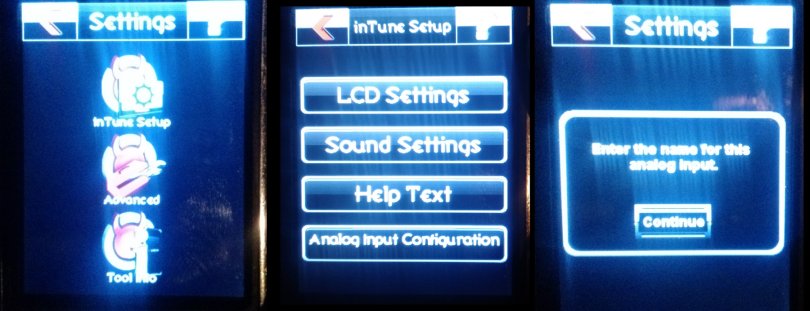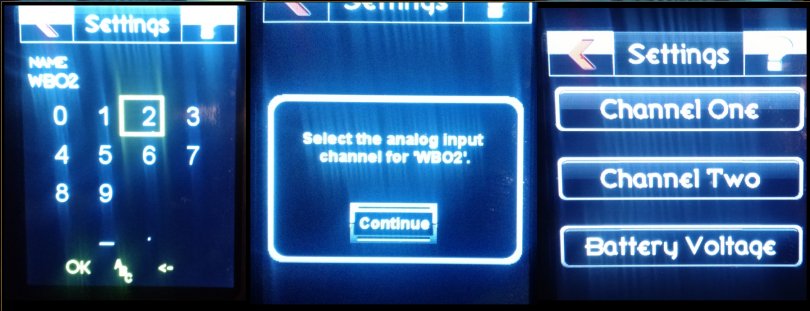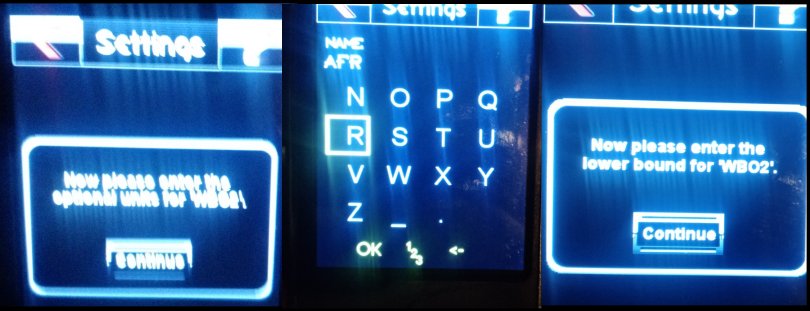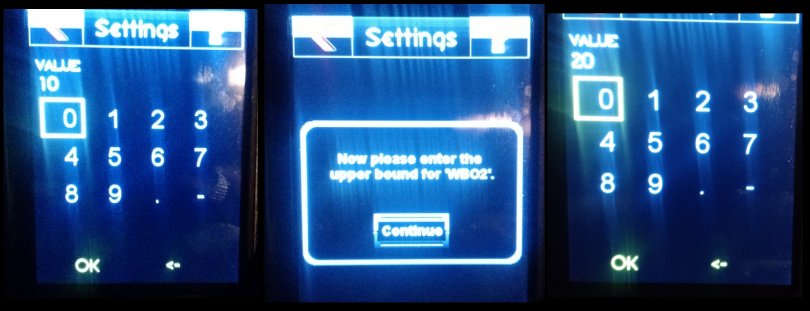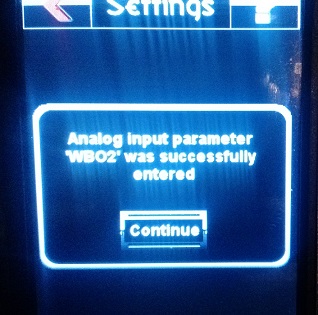Intune Wideband Analog Input
|
Instructions on setting up your Intune to read an analog input from a wideband.
|
|
1) At the settings menu, choose "intune setup", then choose "analog input configuration". It will ask you to name the Input.
2) Enter a name for the input. We used "WBO2" as our name. Hit "OK" to move on. 3) It will ask you which channel the input is on. This depends on which of the two wires on the analog input cable you used. Choose the input which corresponds to the wire your wideband O2 is hooked up to.
4) It will now ask you to name the units for your analog input. Since we are inputting a wideband signal, we will name it "AFR" and hit "OK", 5) It will now ask you for your lower boundry. This is the value which corresponds to 0 volts input. Depending on your wideband, this will vary. For our example, we will use "10". You will want to look up the correct value for the wideband you are using. A linear output will have a value for 0v and a value for 5v. The "lower boundry" is that which corresponds to 0v. Hit "OK" to move on.
6) It will now ask you for your lower boundry. This is the value which corresponds to 5 volts input. Depending on your wideband, this will vary. For our example, we will use "20". You will want to look up the correct value for the wideband you are using. A linear output will have a value for 0v and a value for 5v. The "Upper boundry" is that which corresponds to 5v. Hit "OK" to move on.
You should now see this screen. If you did everything right, you should now see "AFR" as an option to datalog where the analog inputs were, on your dataviewer software. It should show your actual scaled units, instead of the raw voltage that it did before it was configured. Check to make sure the datalogged value matches what you are seeing on your gauge throughout the entire range from lean to rich. If it is not accurate, you may need to tweak your boundries slightly to skew the readings to match. |